Menu
- API
- Report Builder
- VRM 360
Make Live API calls using Postman
Postman is a great way to review live responses before you step further into the development process.
Step 1: Download and Install the Postman Collection
1. Sign in to your One Auto API account or for brand new customers see Creating an account.
3. Click Download Latest Postman Collection.
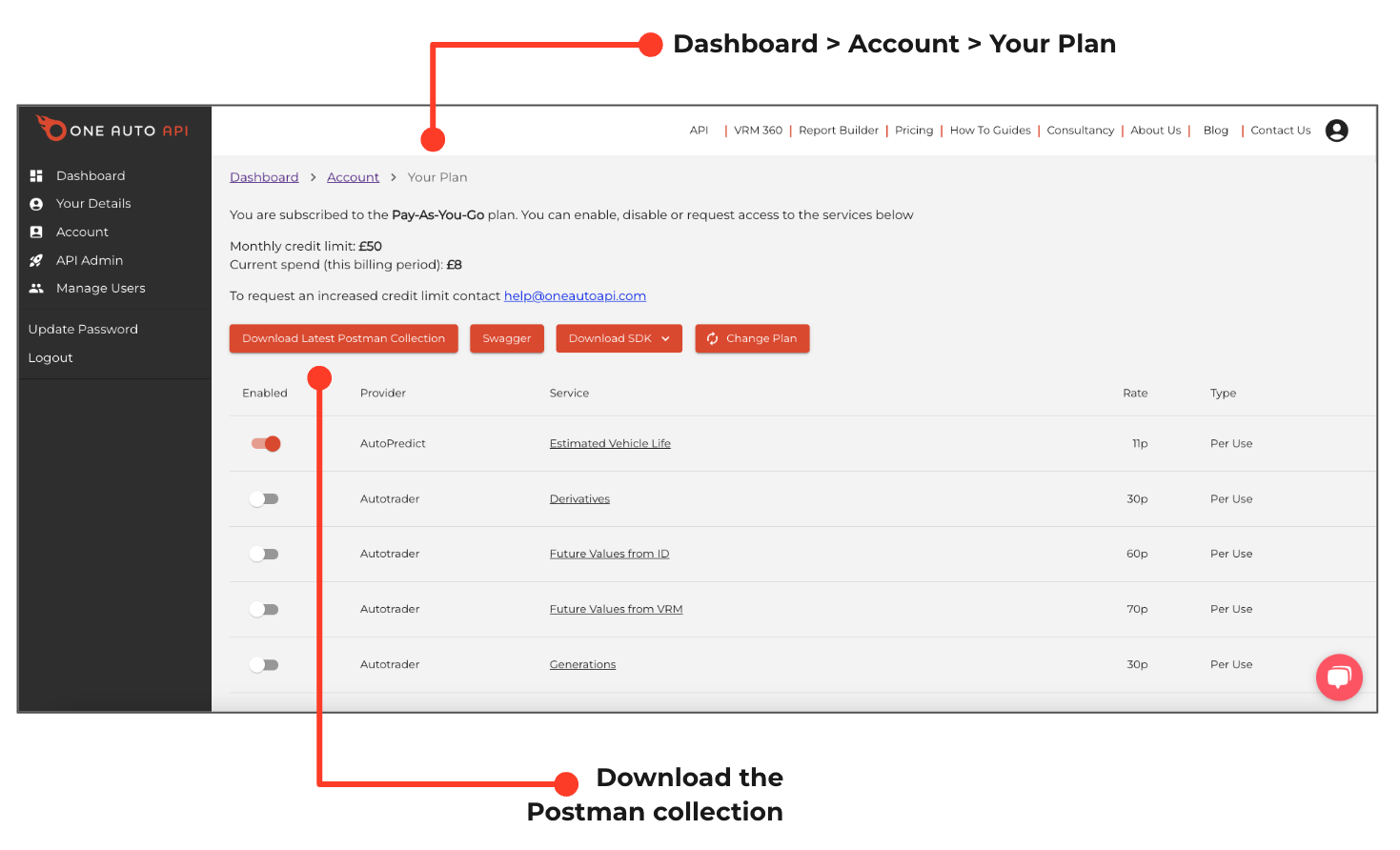
4. Open Postman (if you don’t have access to Postman already, you can sign up for free from the Postman website).
5. Click Import and select the Postman Collection file.
6. The file will import and create a new One Auto API folder containing the Postman collection.
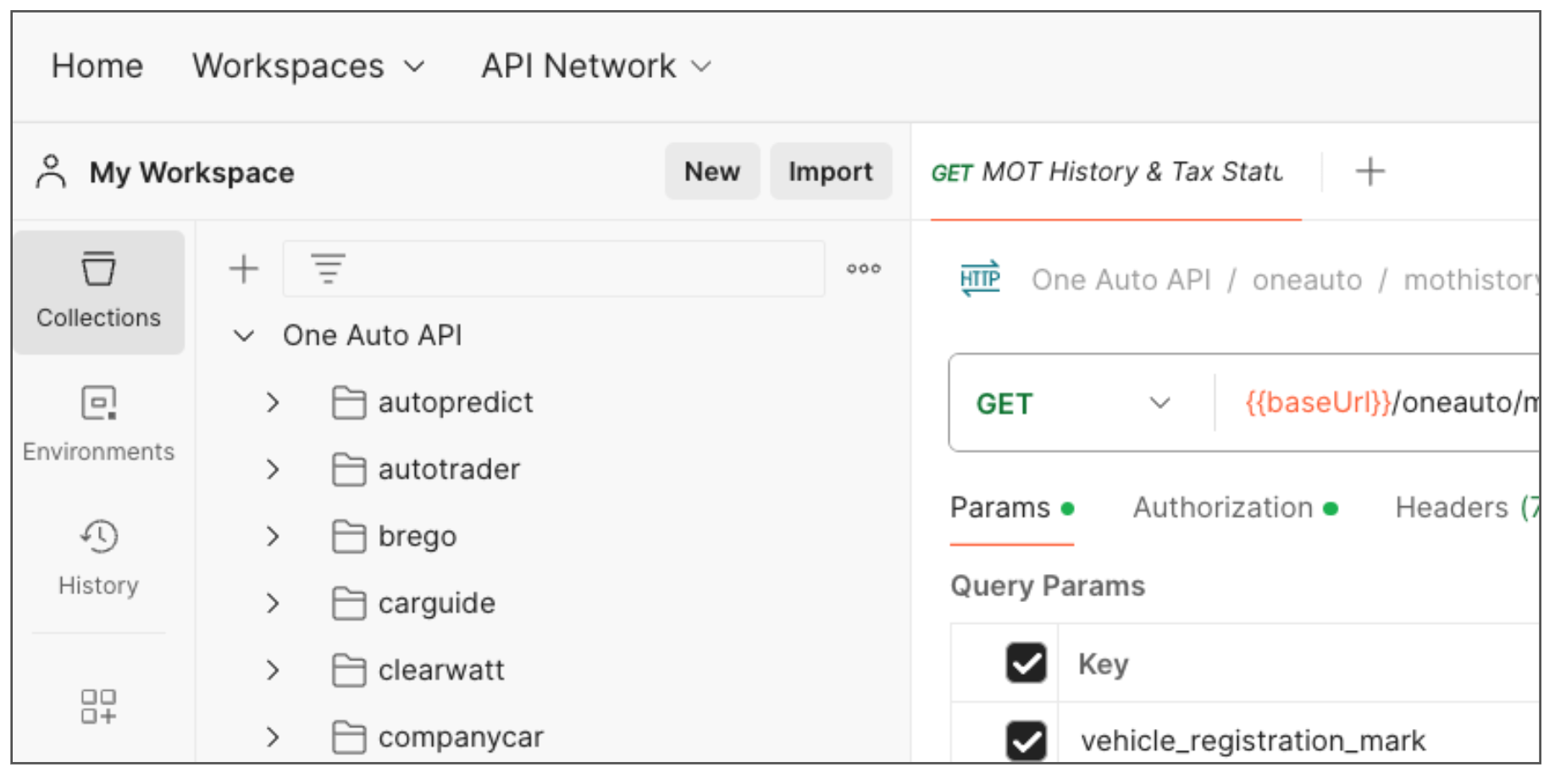
Step 2: Authenticate the Postman Collection
Before you can make a call, you’ll need to authenticate your requests with an API key.
1. Sign in to your One Auto API account.
3. Click Generate API Key, give your key a name (e.g. ‘Sandbox Key’) and click Generate Key.
4. Copy your key and add it as the Value in the Authorisation section of the One Auto API Postman collection.
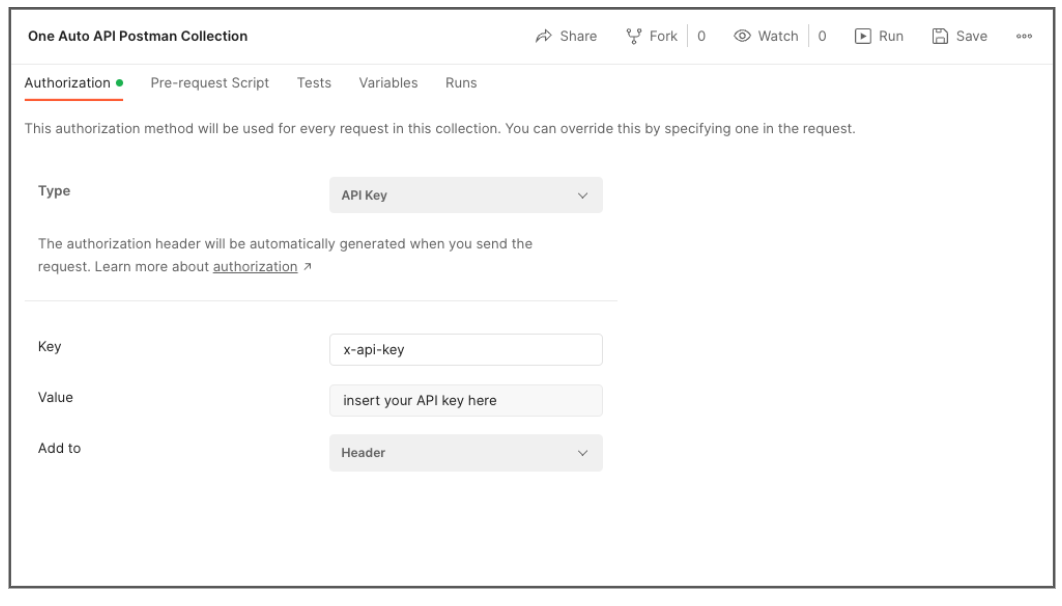
Step 3: Make a Live Call
There’s a folder for each service and supplier. With your Postman collection authenticated and once you have signed up to a plan you just need to enable the service, add the live variable and then you’re ready to go.
To enable the live service, go to the Your Plan page and move the slider to on. (See: Enabling Services).
1. Open Postman and select the One Auto API collection.
2. Click Variables.
3. Add the new variable baseURL.
4. Add the Live URL: https://api.oneautoapi.com as the initial and current value.
5. Click Save.
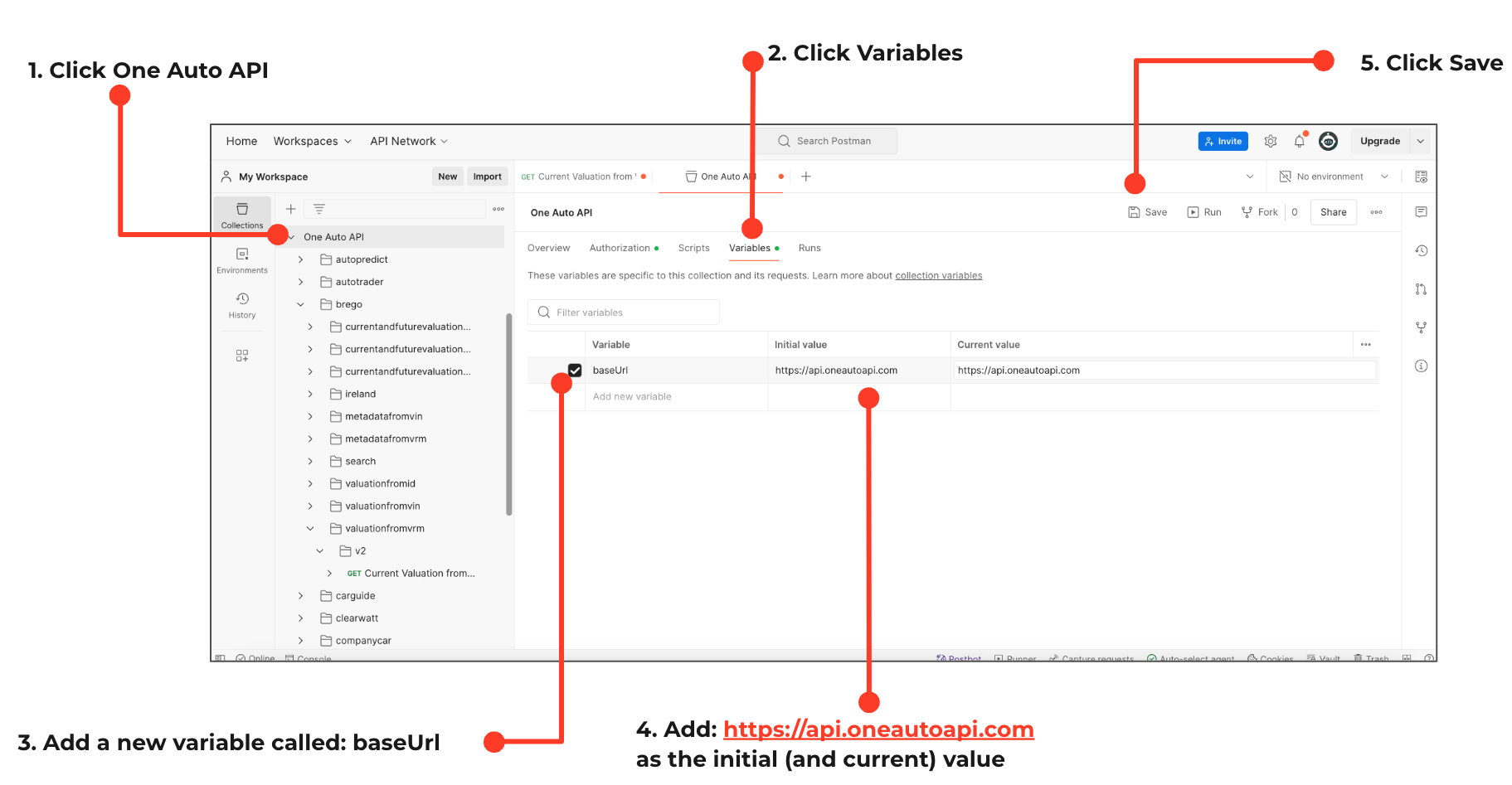
6. Select the One Auto API folder again
7. Select the chosen supplier, service, version folders.
8. Select the (GET) endpoint.
9. Add an actual ‘value’ against the parameter(s) on the Params tab*. For example add a real VRM to the vehicle_registration_mark field.
10. Click Send.
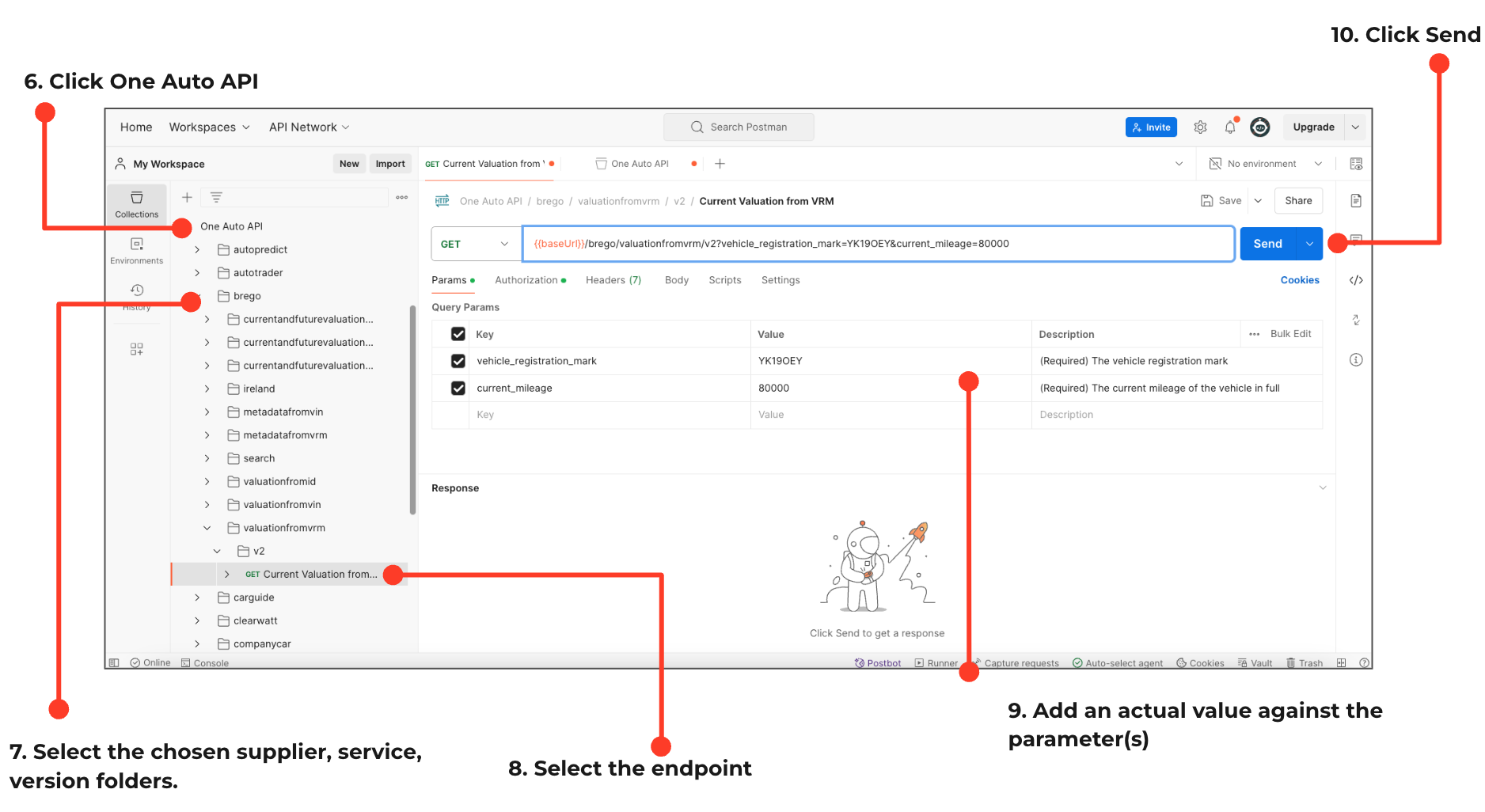
* Please note if using an endpoint requiring a Date fields please follow the format yyyy-mm-dd.