Menu
- API
- Report Builder
- VRM 360
Using the Audit Log
Audit Log provides details all your API calls and their response status – providing a vital resource for investigating issues and supporting your integration. Filter by method, API key or data provider and use the export function to download selections of data for further analysis.
1. From your Dashboard select API Admin then Audit Log.
2. Use the filters to select a particular API Key, Service Provider and Service or set to All to view all activity.
3. Use the From and To dates to define the reporting period.
4. Click Show Results to display the log in the UI.
5. Export Results to download a copy of the report.
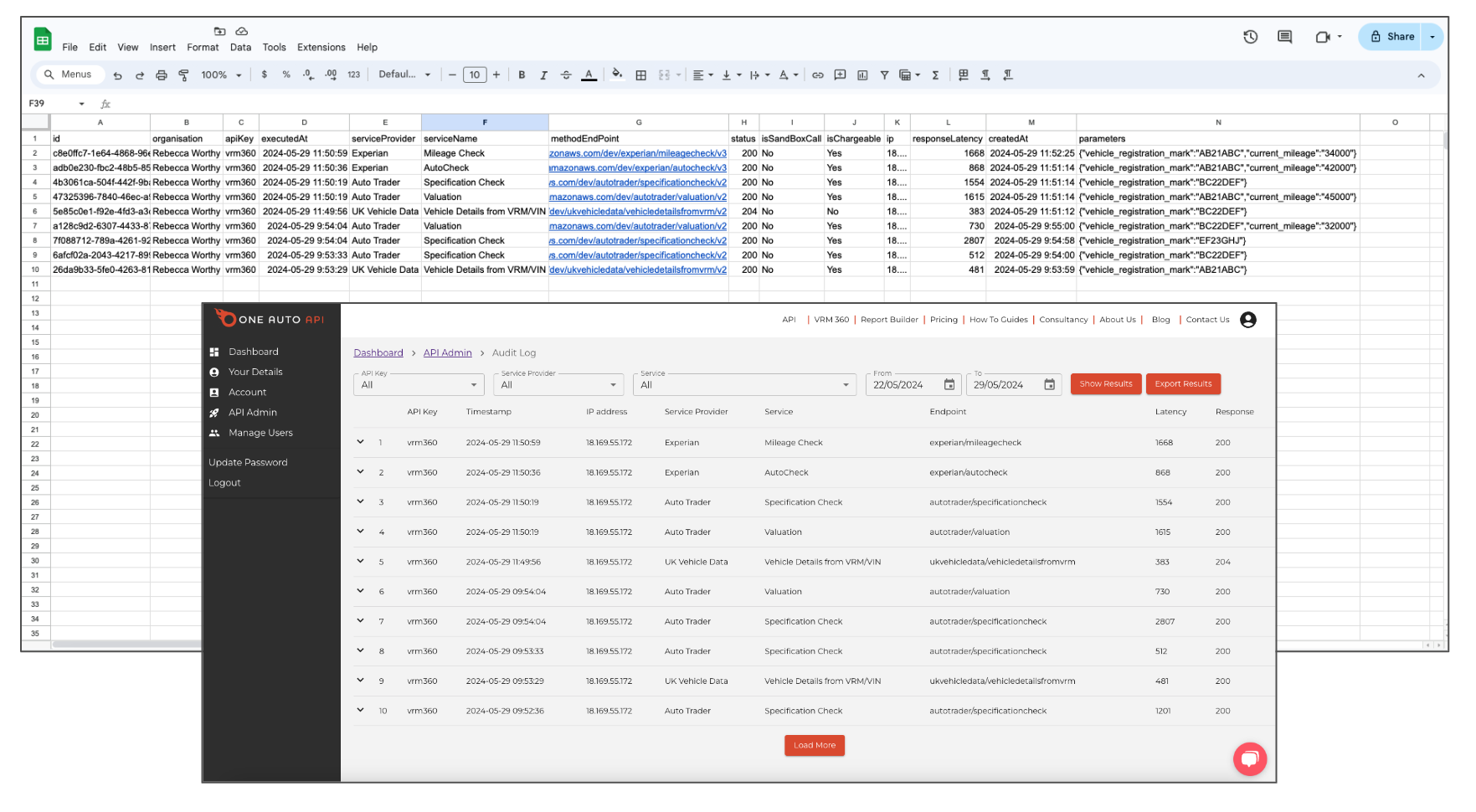
Filter Your Audit Log:
If you’re using multiple API keys to manage different projects you can filter your report by API key. The filters allow you to analyse activity by supplier or service and by using the date filters is perfect for understanding your invoice or simply reviewing usage of your API keys.
Download the Audit Log Report:
We understand the significance of having access to the data you need at your fingertips. With the Audit Log, you can download the report by clicking Export Results, allowing you to analyse and share.
Audit Log Export:
The audit log report contains detailed information for each API call:
- Call ID: A unique identifier for each API call, ensuring accurate tracking and analysis.
- Organisation: The organisation associated with the API call.
- API Key: The API key used for authorisation, providing insights into the source of each API call allowing you to manage and cost out individual projects.
- Executed At: The timestamp of when the API call was executed, aiding in understanding usage patterns and trends.
- Service Provider: The service provider.
- Service Name: The name of the specific service accessed in the API call.
- Method Endpoint: The API endpoint used in the call.
- Status: The response status code of the API call, helping you quickly identify successful and unsuccessful calls.
- Sandbox Call: Indicates whether the call was made to the sandbox environment for testing purposes.
- Chargeable Call: Indicates whether the API call incurs a charge.
- Response Latency: The time taken for the API call to receive a response..
- Created At: The timestamp of when the API call was recorded in the audit log.
- Input Parameters: The parameters provided in the API call, providing crucial context for each request.