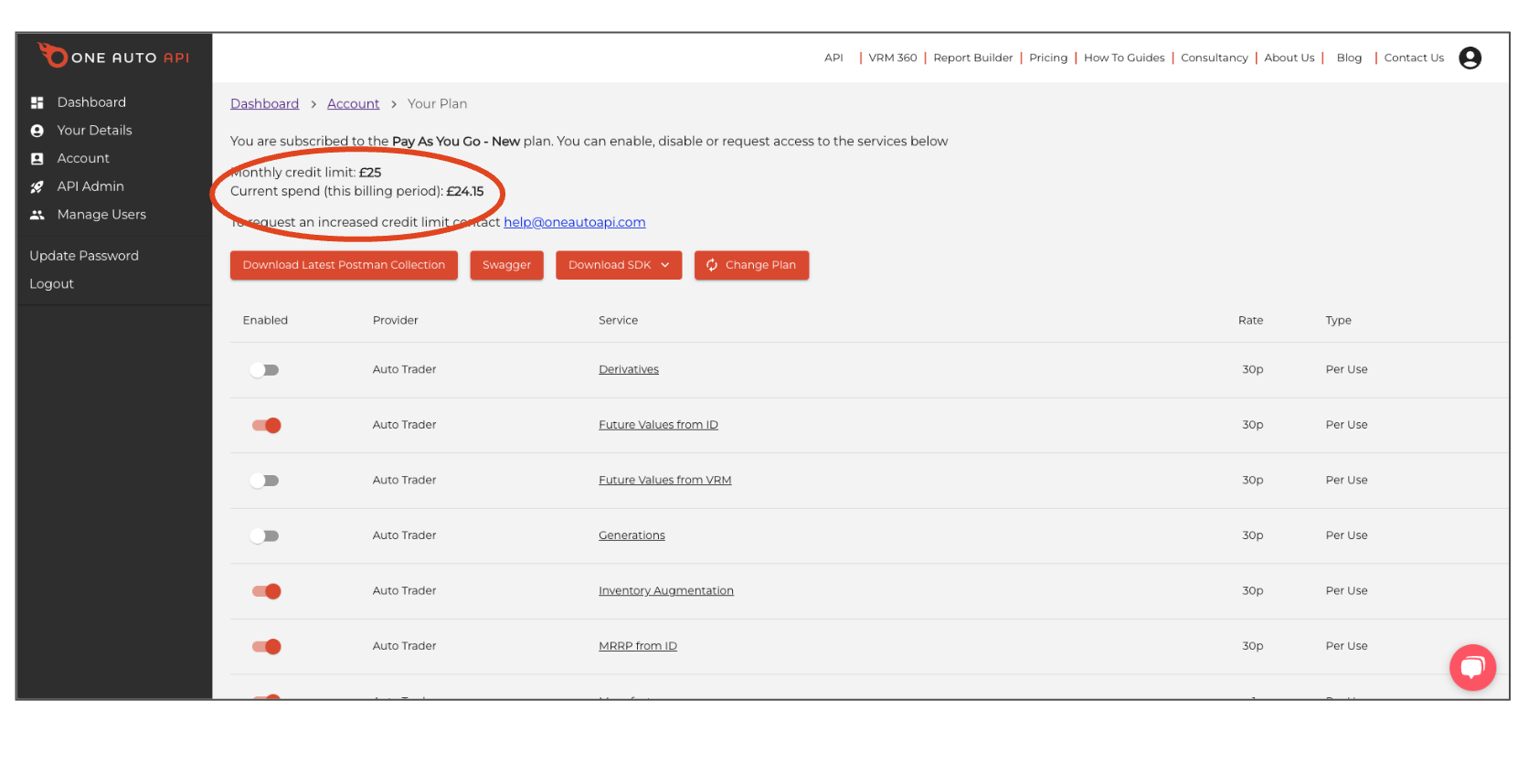Menu
- API
- Report Builder
- VRM 360
A Quick Start Guide to Report Builder
Report Builder provides you with an easy way to access data at scale for a wide range of use cases including inventory management, remarketing and data cleansing. We can even configure bespoke reports for specific requirements – just ask!
Create
Before you can start using Report Builder you’ll need an account. Select the Login button on the Home page to login to an existing account, or create a new one.
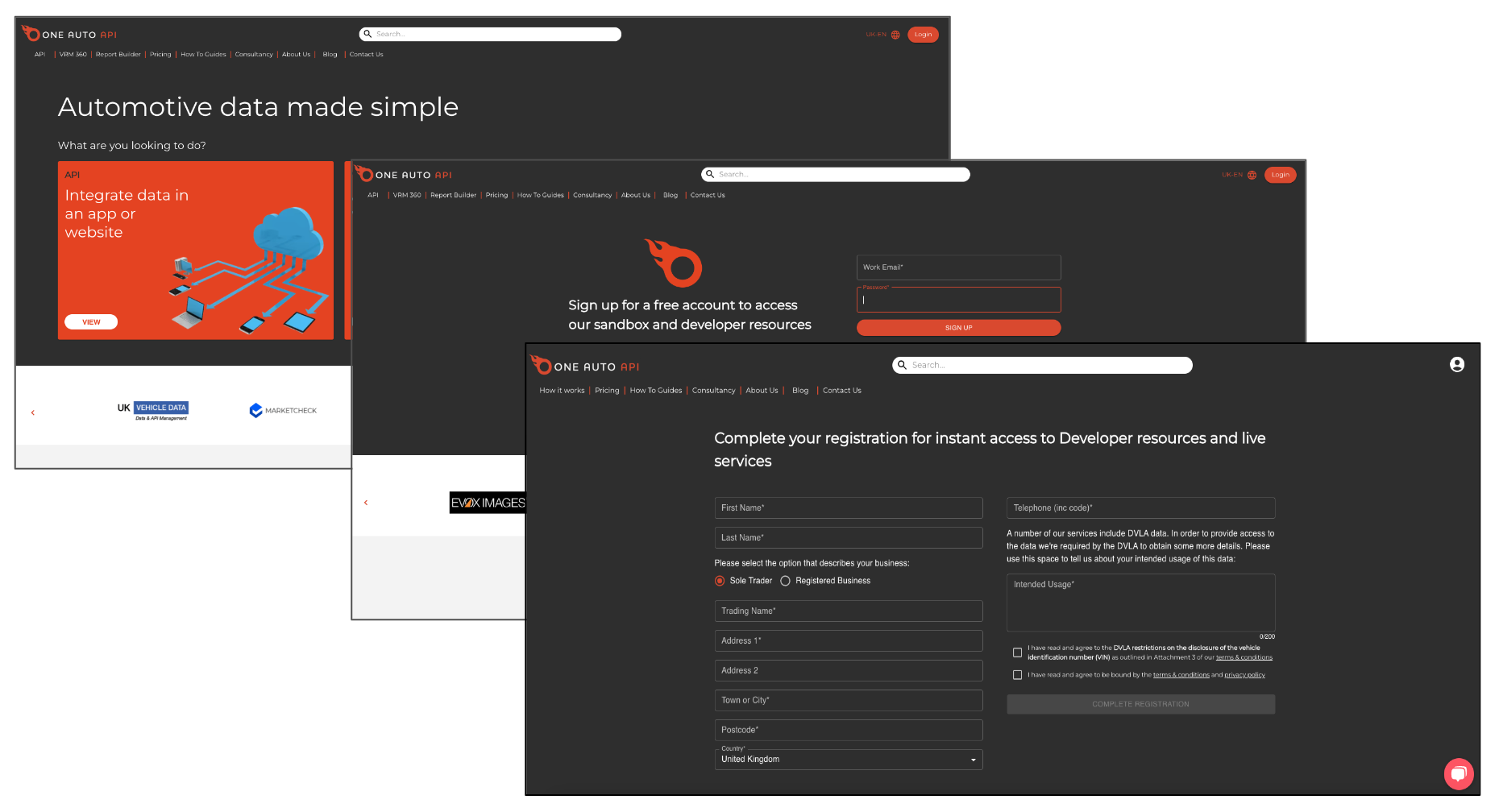
Subscribe
Select Pricing and choose a plan for instant access to Report Builder. Pay-As-You-Go is ideal for trying it out, then you can upgrade to a monthly plan for discounted rates. You can upgrade or downgrade at any time.
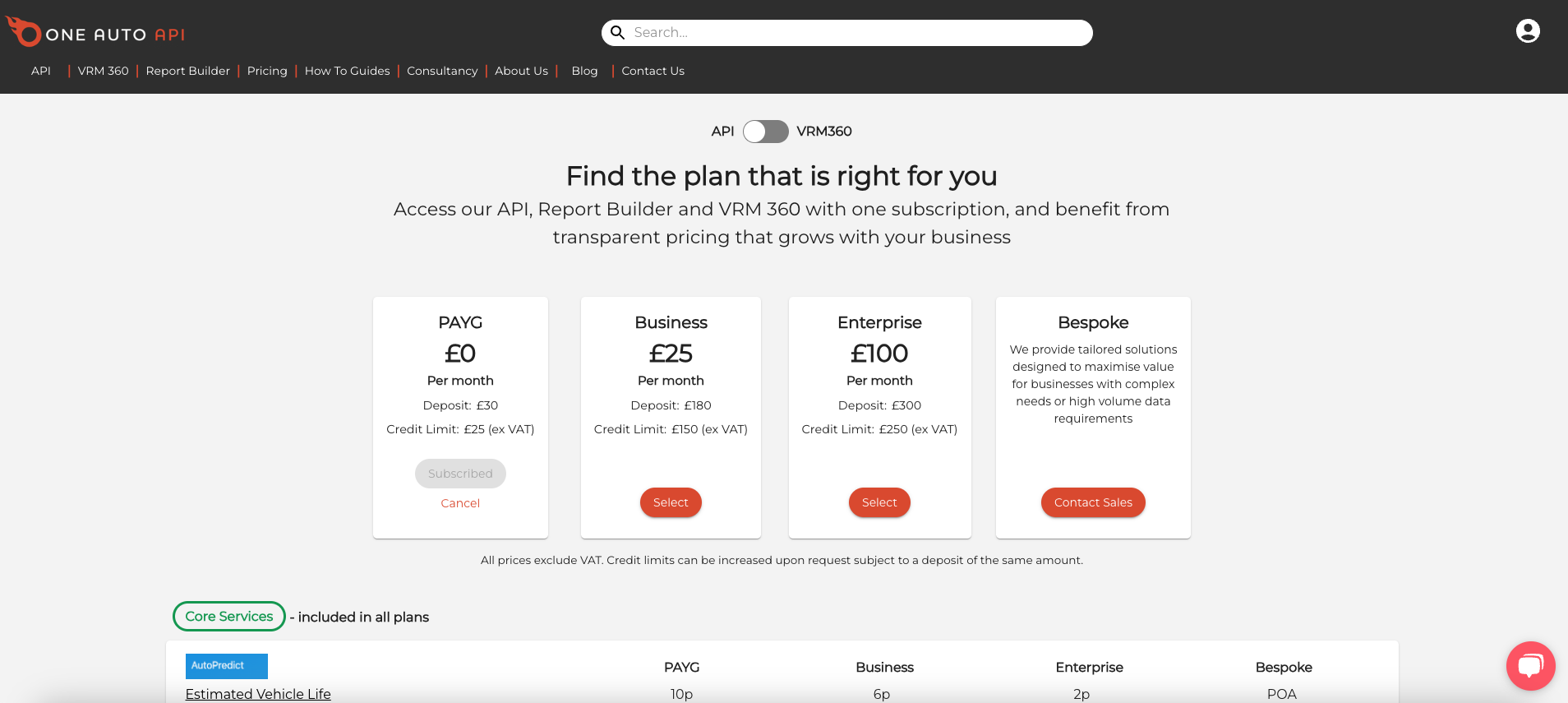
Add Users
If you want a member of your team to run reports you can create an additional user with controlled permissions from your Dashboard by selecting the Manage Users option. (See: Creating Users.)
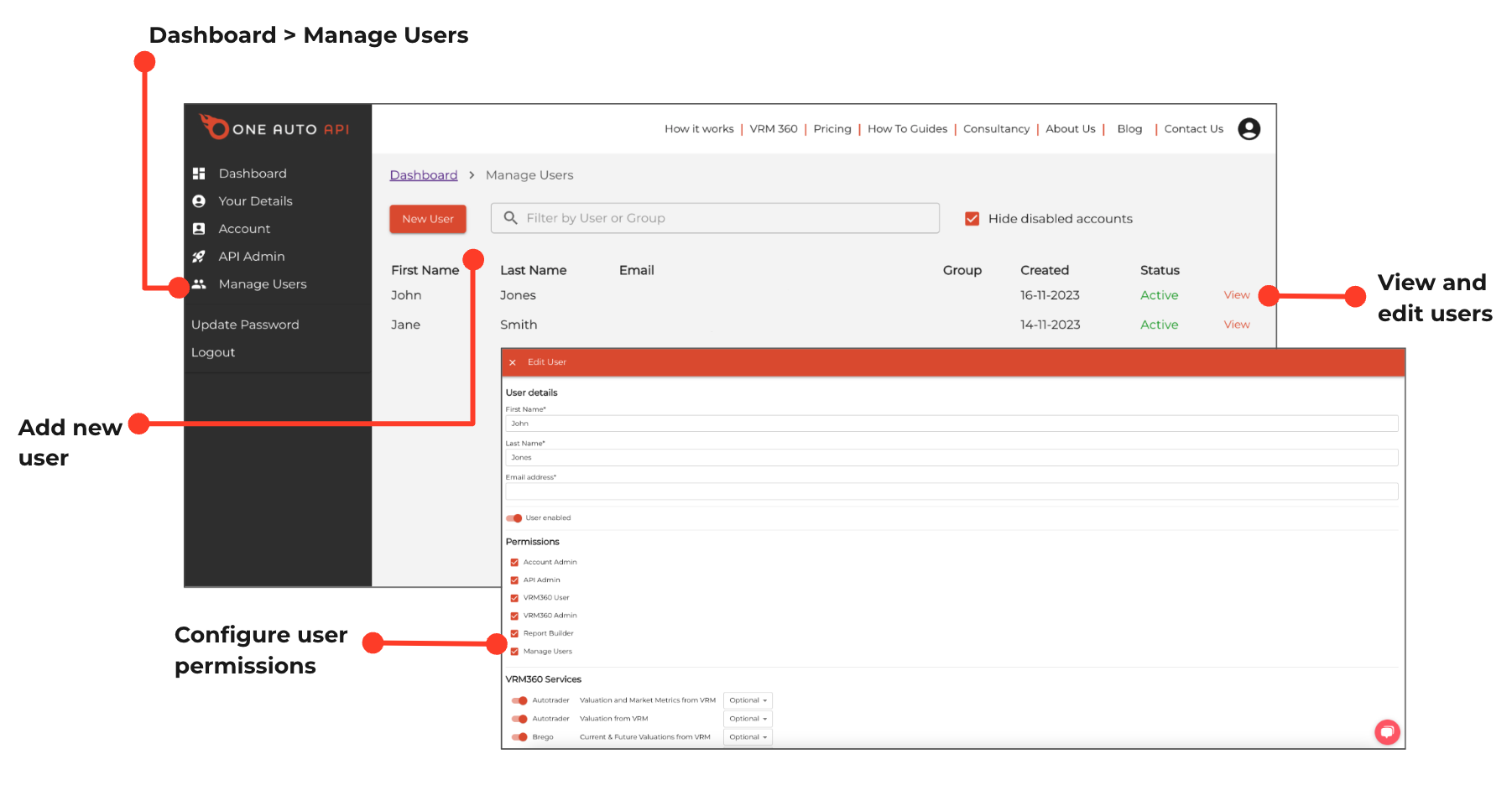
Review
Click Report Builder to view our portfolio of reports by category.
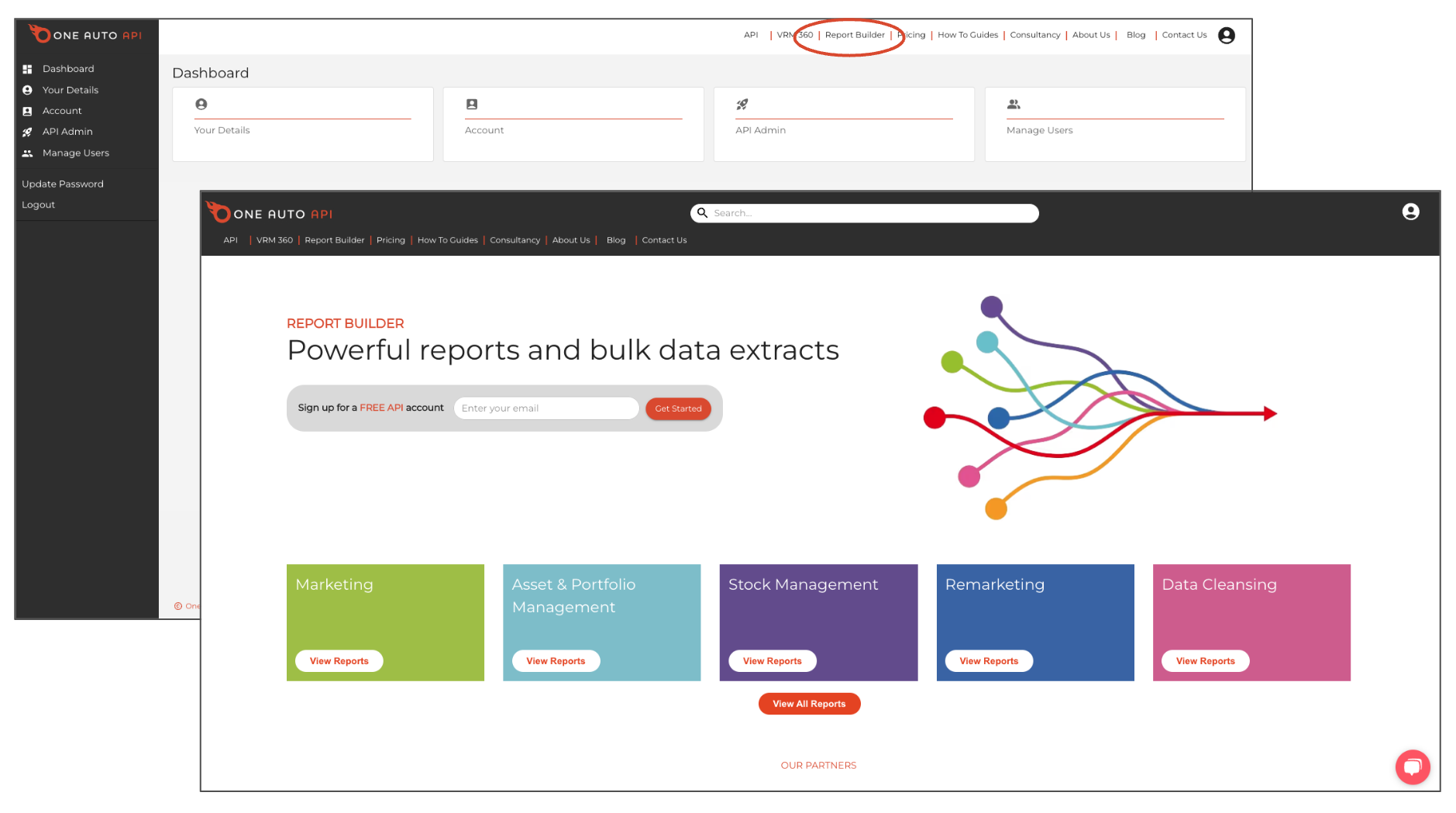
Select
Click Find Out More to access the full report details, download the template and run the report.
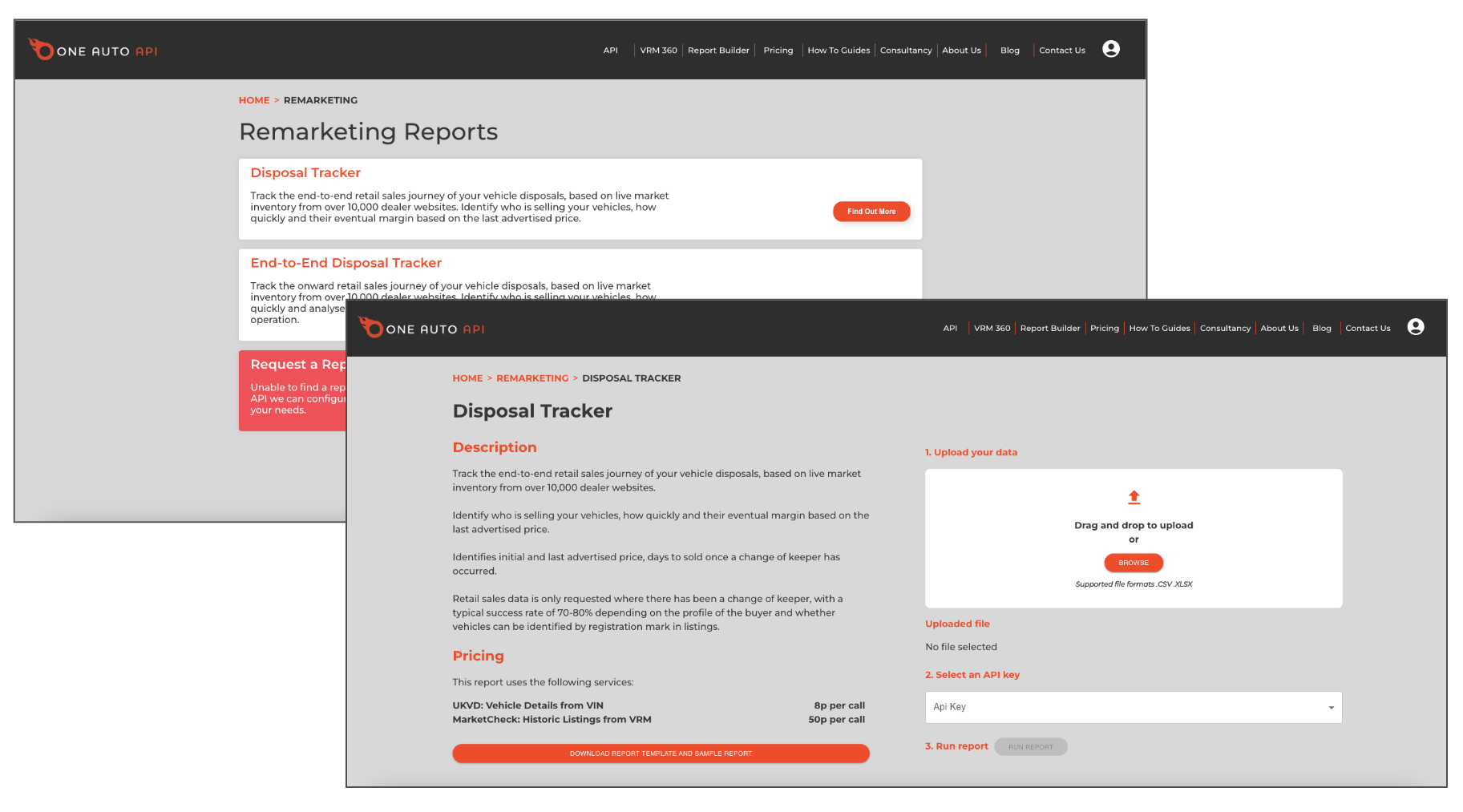
Prepare
Download a sample report & template to help you create your import file. If the template includes a row of instructions don’t forget to remove this before uploading the completed file.
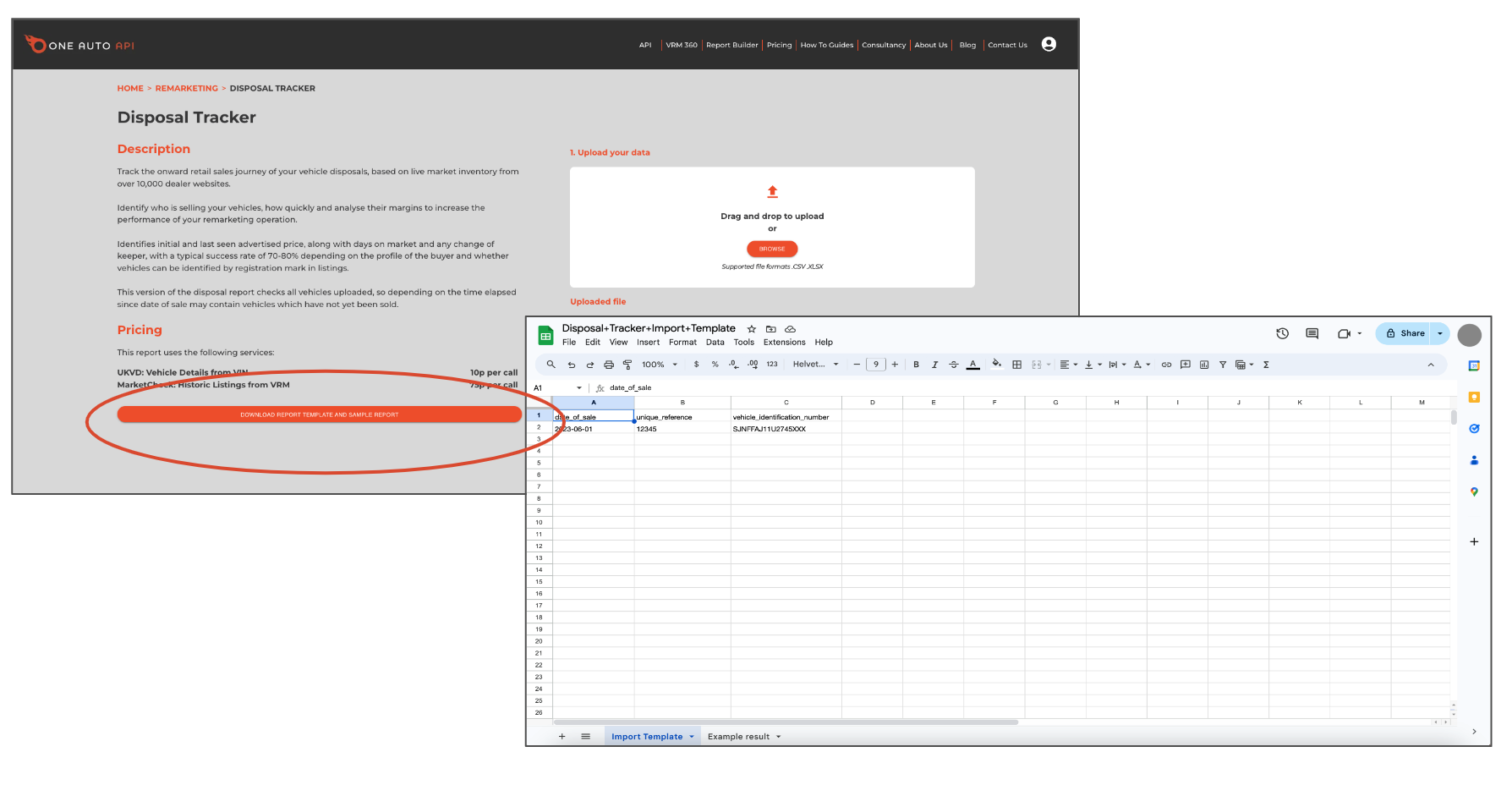
Generate
You’ll need to generate & select an API Key to run a report. (See: Creating API Keys). It may be worth creating a dedicated API Key for each department or type of report you want to run to help understand use and allocate costs.
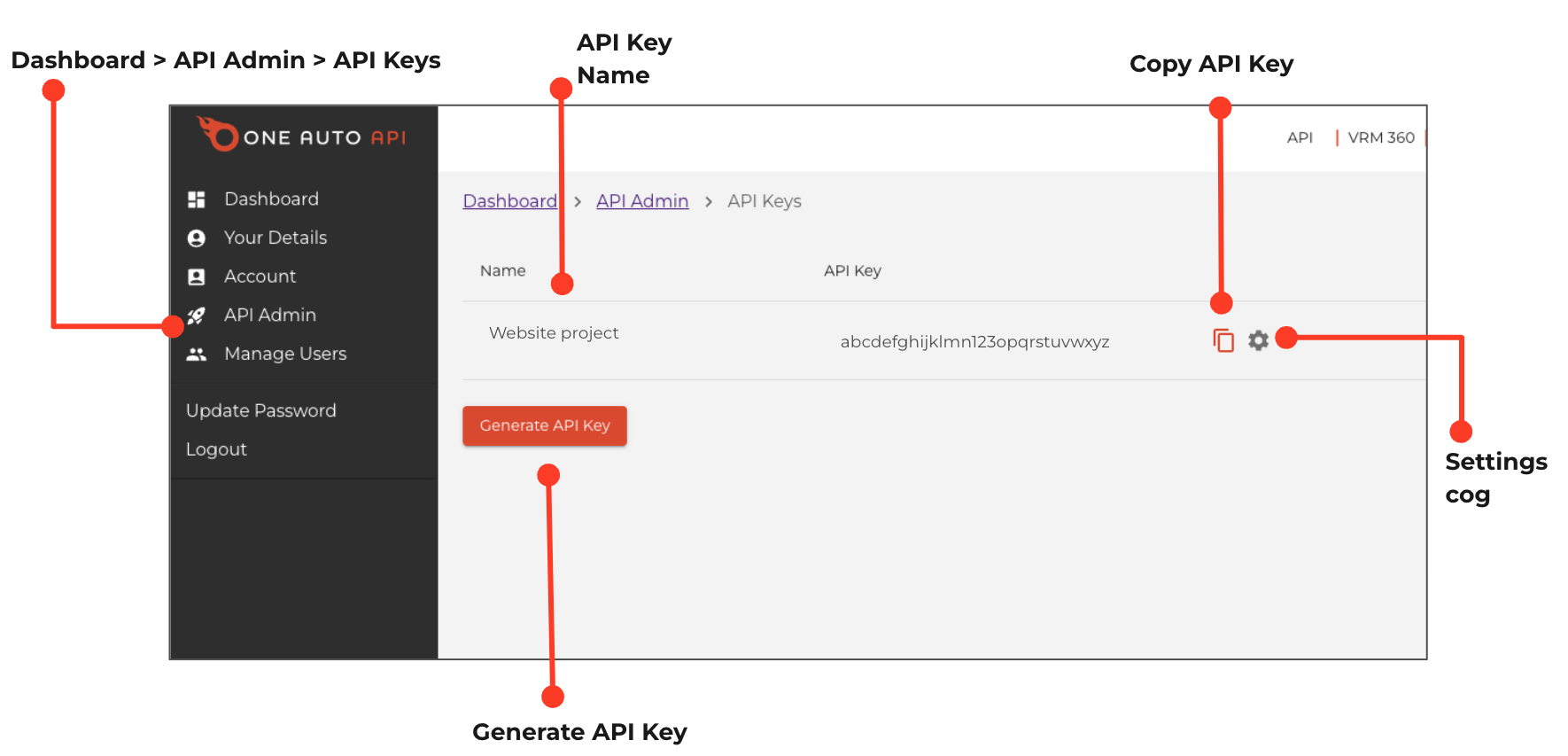
Run
Enable required services & import your prepared data file. Report Builder will validate your import file to check for errors before running the report.
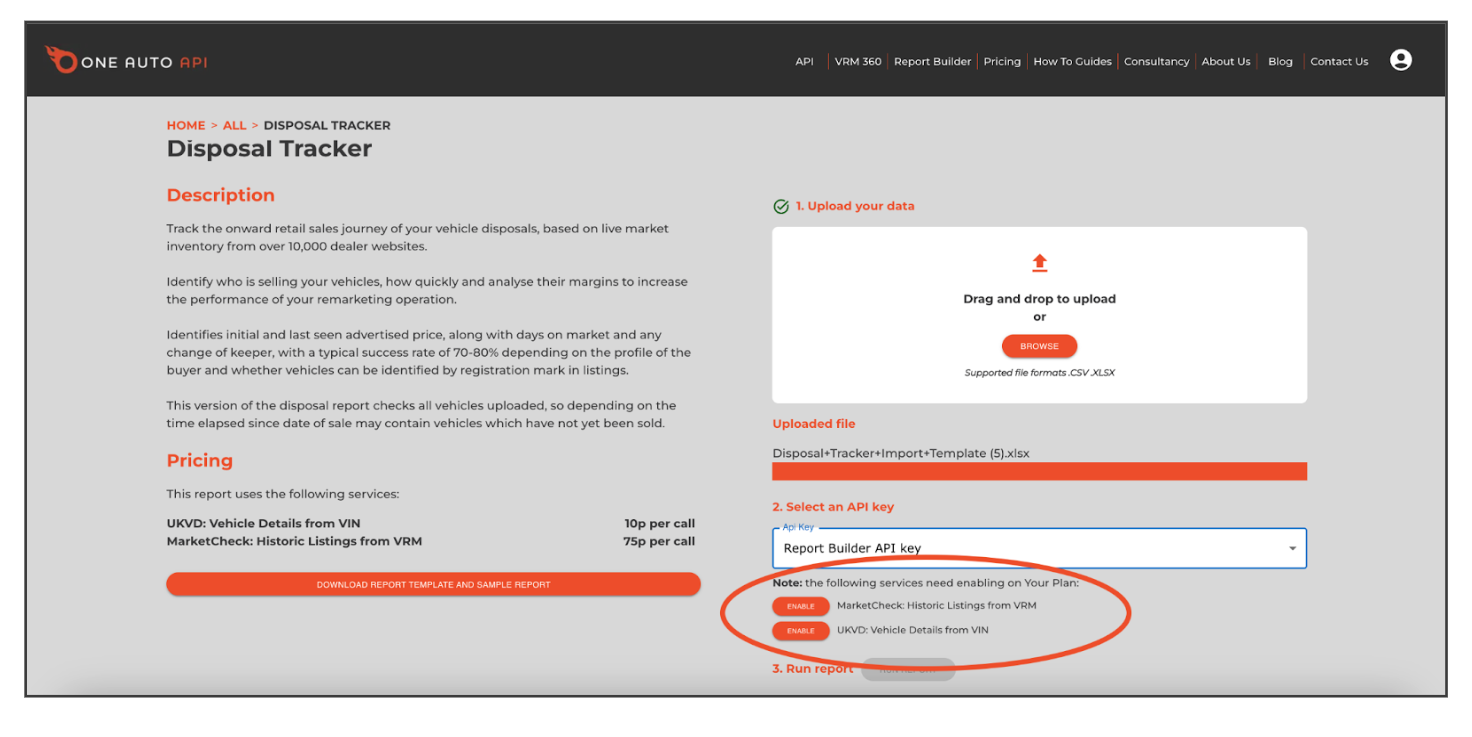
Results
Your report will automatically download and you’ll also receive a link via email, so it is safe to close Report Builder once your report has started running.
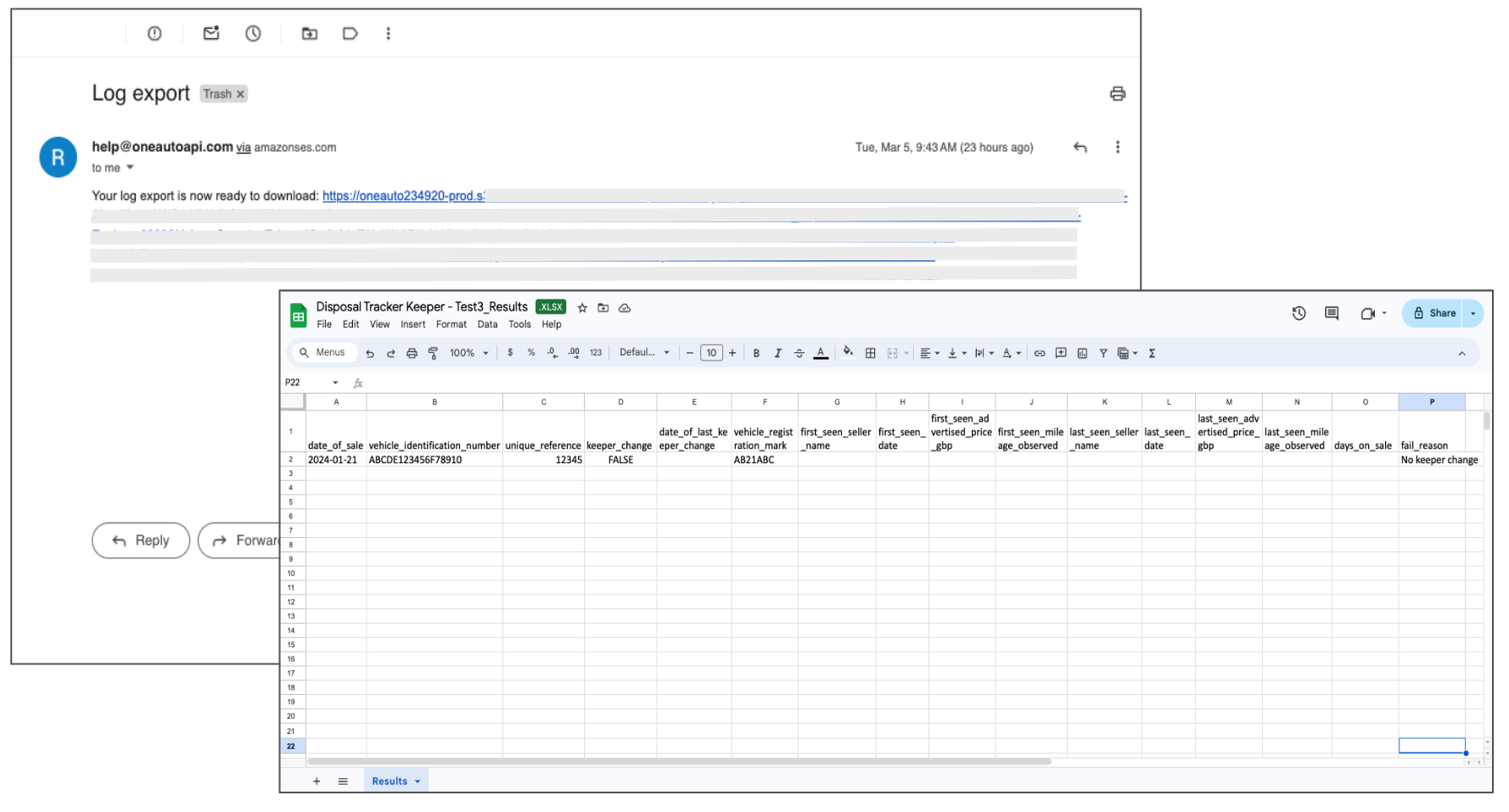
Track Your Spend
Access your Dashboard and go to the Your Plan page to keep a track of your spend. If you are using data for other reasons the audit log will help you isolate spend based on each specific API Key.