Menu
- API
- Report Builder
- VRM 360
A Quick Start Guide to VRM 360
Access essential valuation, pricing and history checks from leading data providers including Auto Trader, Experian, Brego & Marketcheck in one easy to use app.
Create
Select the Login button on the Home page to create an account.
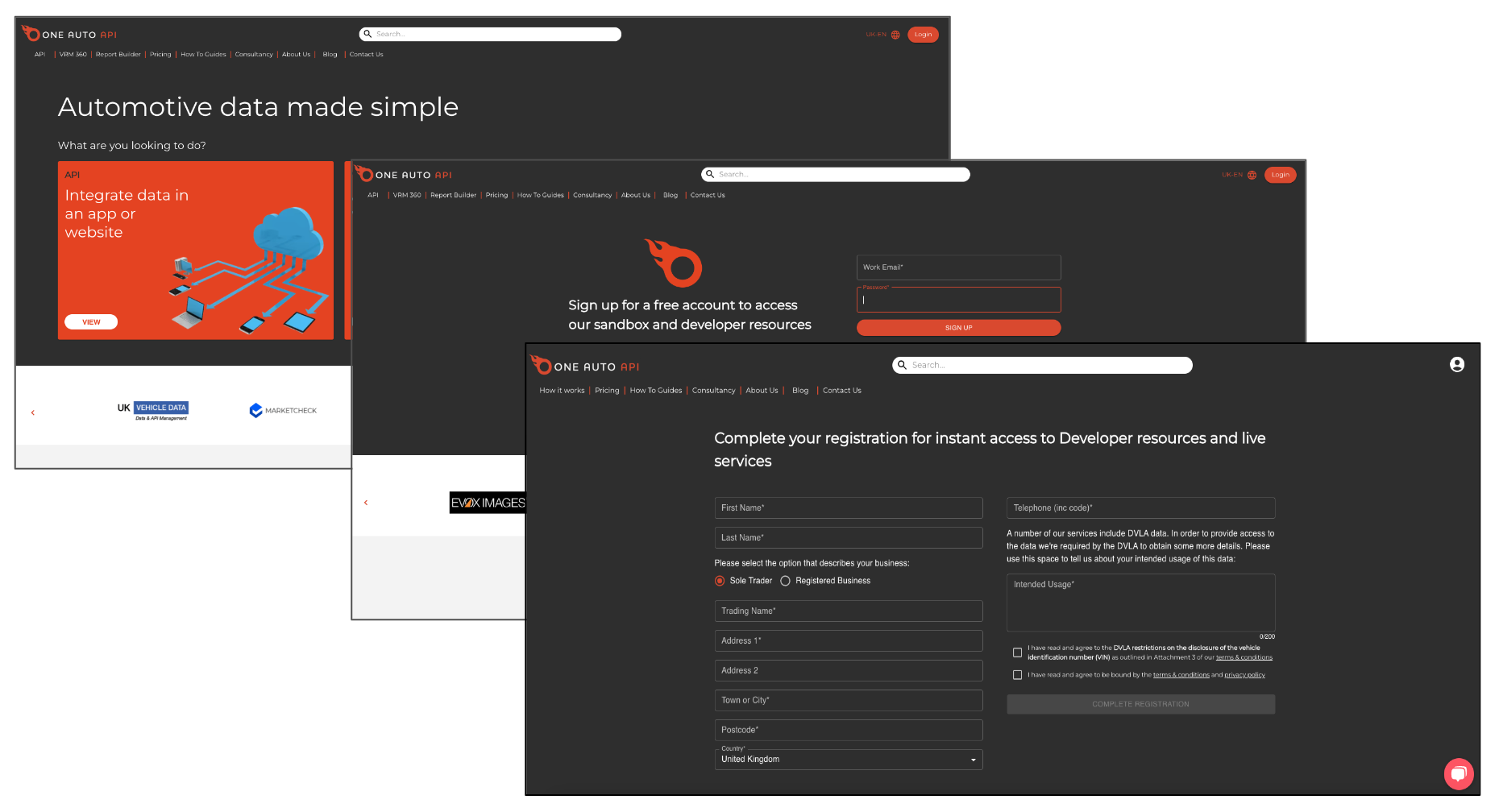
Subscribe
Select Pricing and choose a plan for instant access. Pay-as-you-go is ideal for low volumes of use, or you can select a monthly plan for discounted rates on valuations and checks. You can upgrade or downgrade at any time.
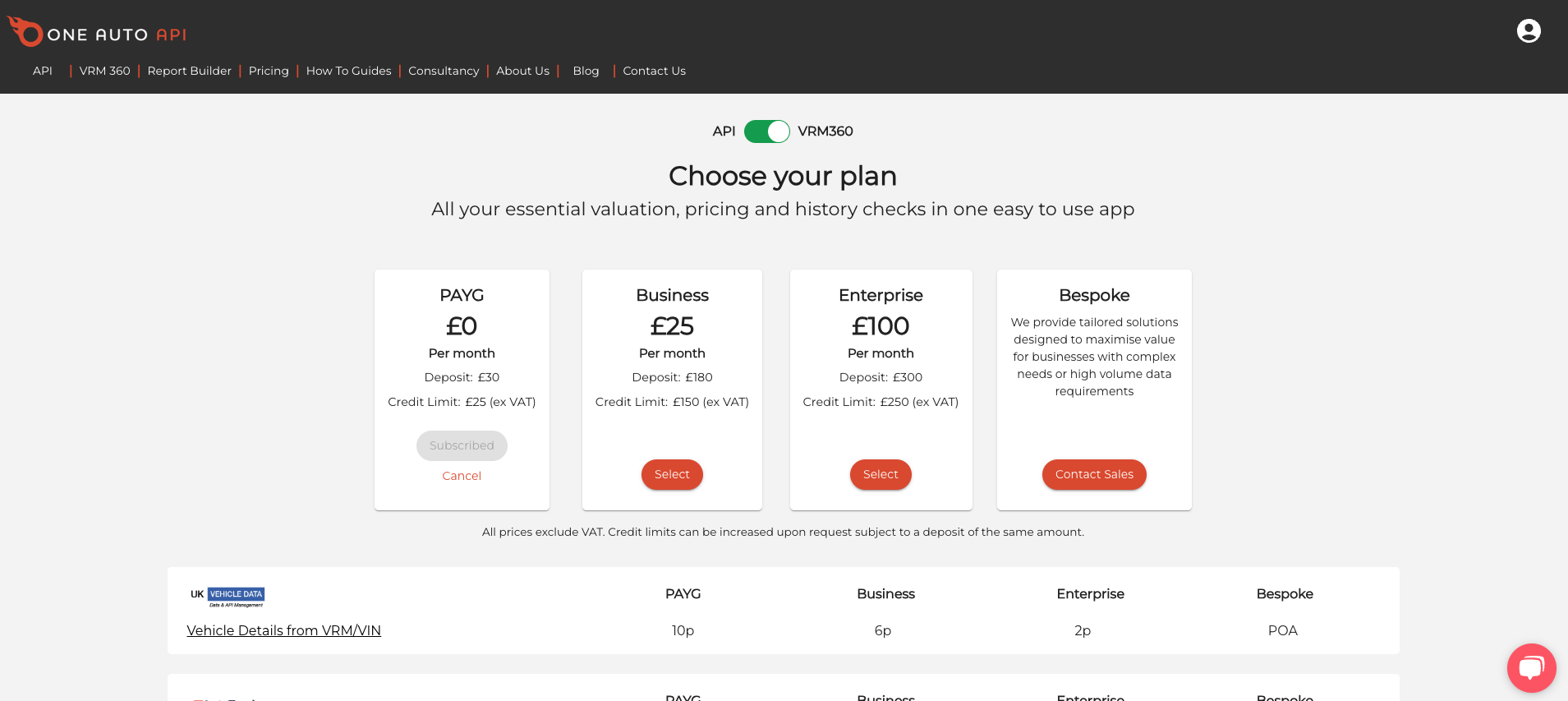
Add Users
Create additional users with controlled permissions to extend access to team members from your Dashboard with Manage Users. (See: Creating Users.)
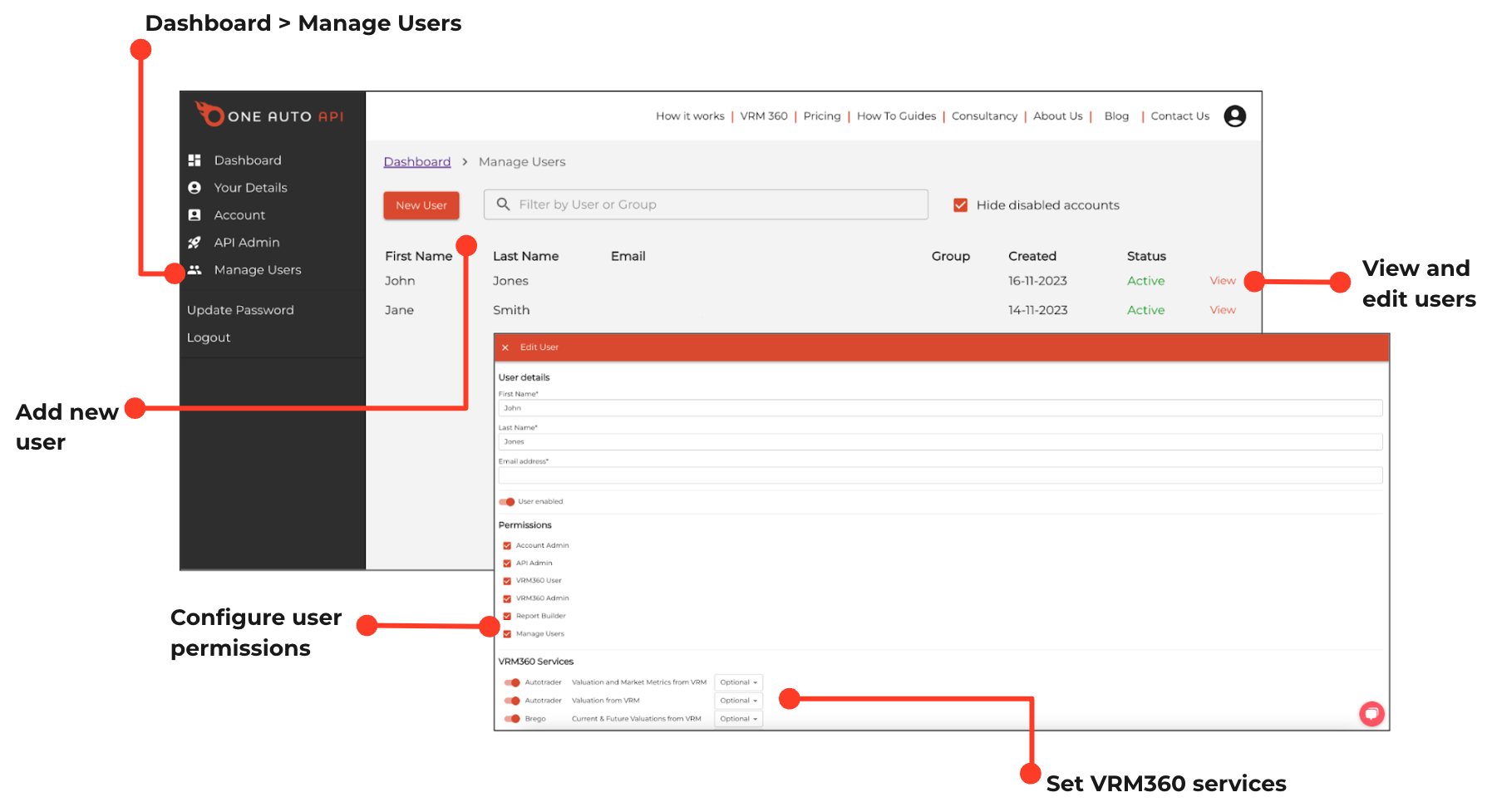
Begin
Select VRM 360, add a VRM & click Go. The autocomplete function identifies any previous valuations and checks for the same registration plate.
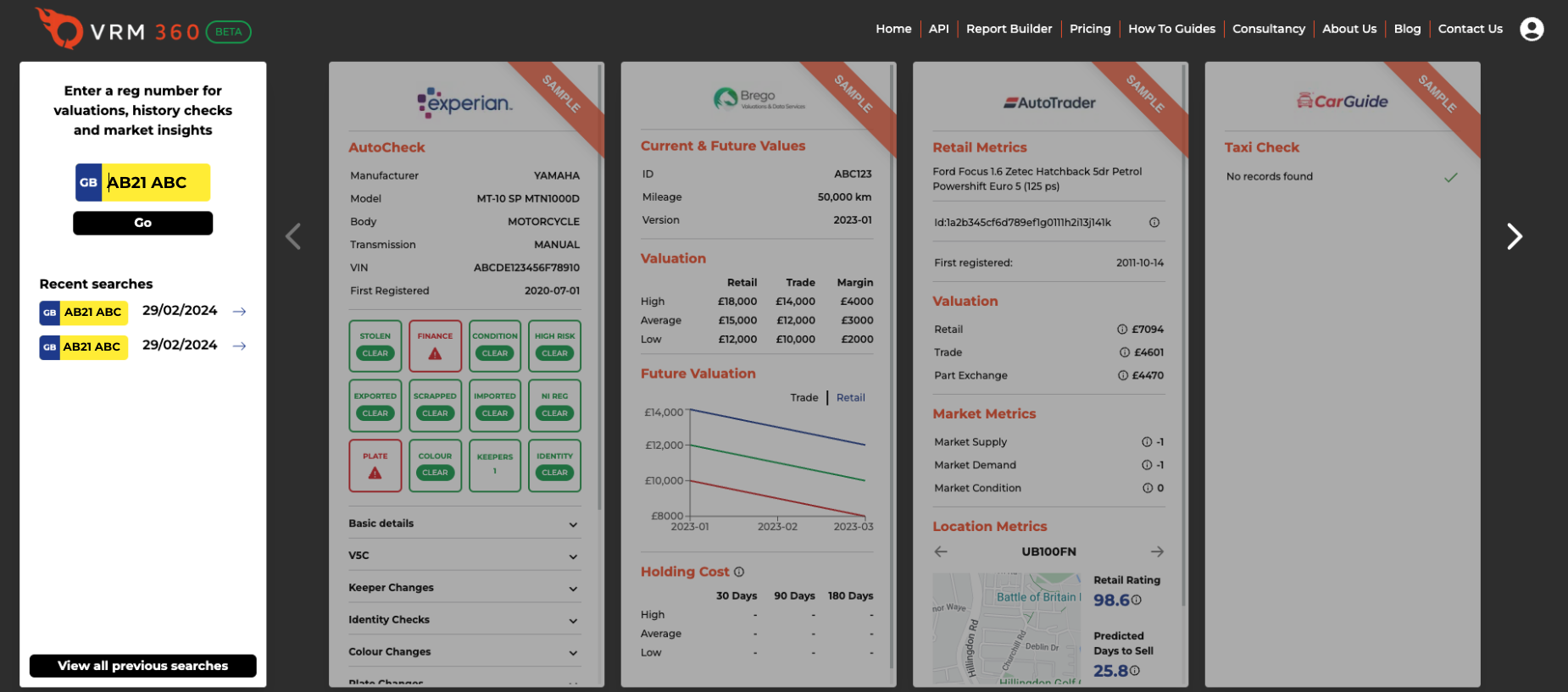
Select
Check the description of the vehicle, choose your data and click Buy now.
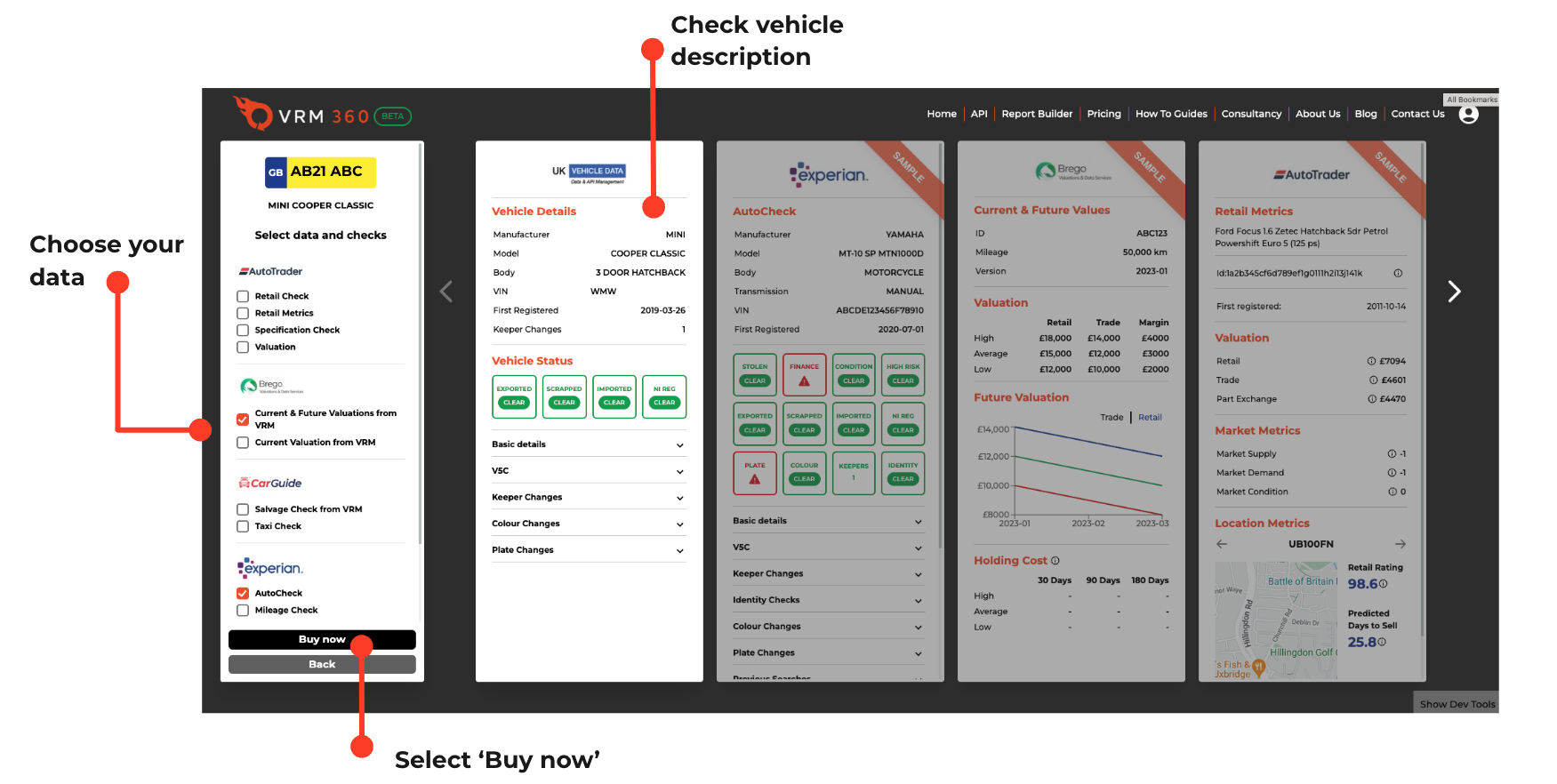
Confirm
Enter your mandatory and optional values before clicking Retrieve Data to confirm your request.
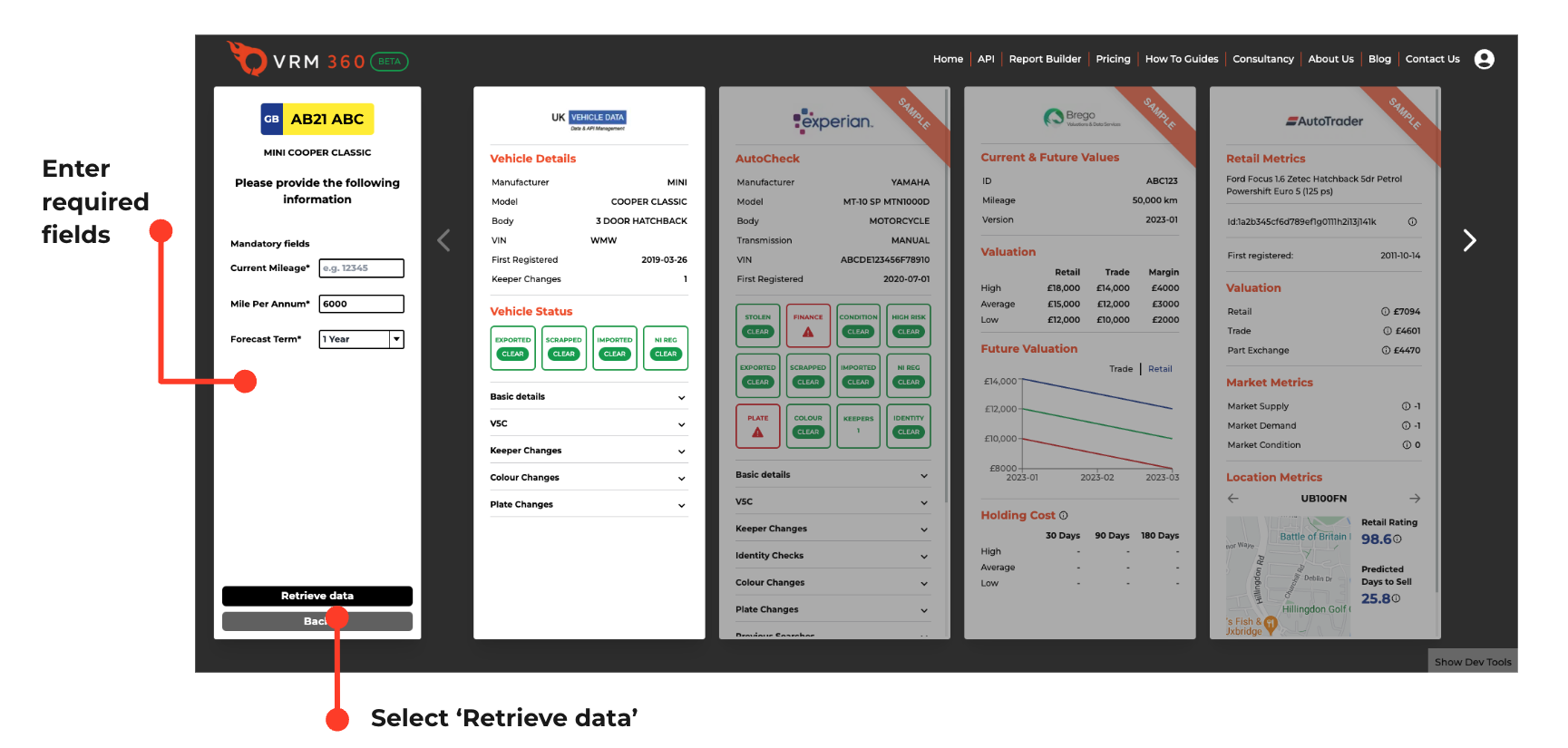
Navigate Results
Use the left and right arrows to view all the requested data.
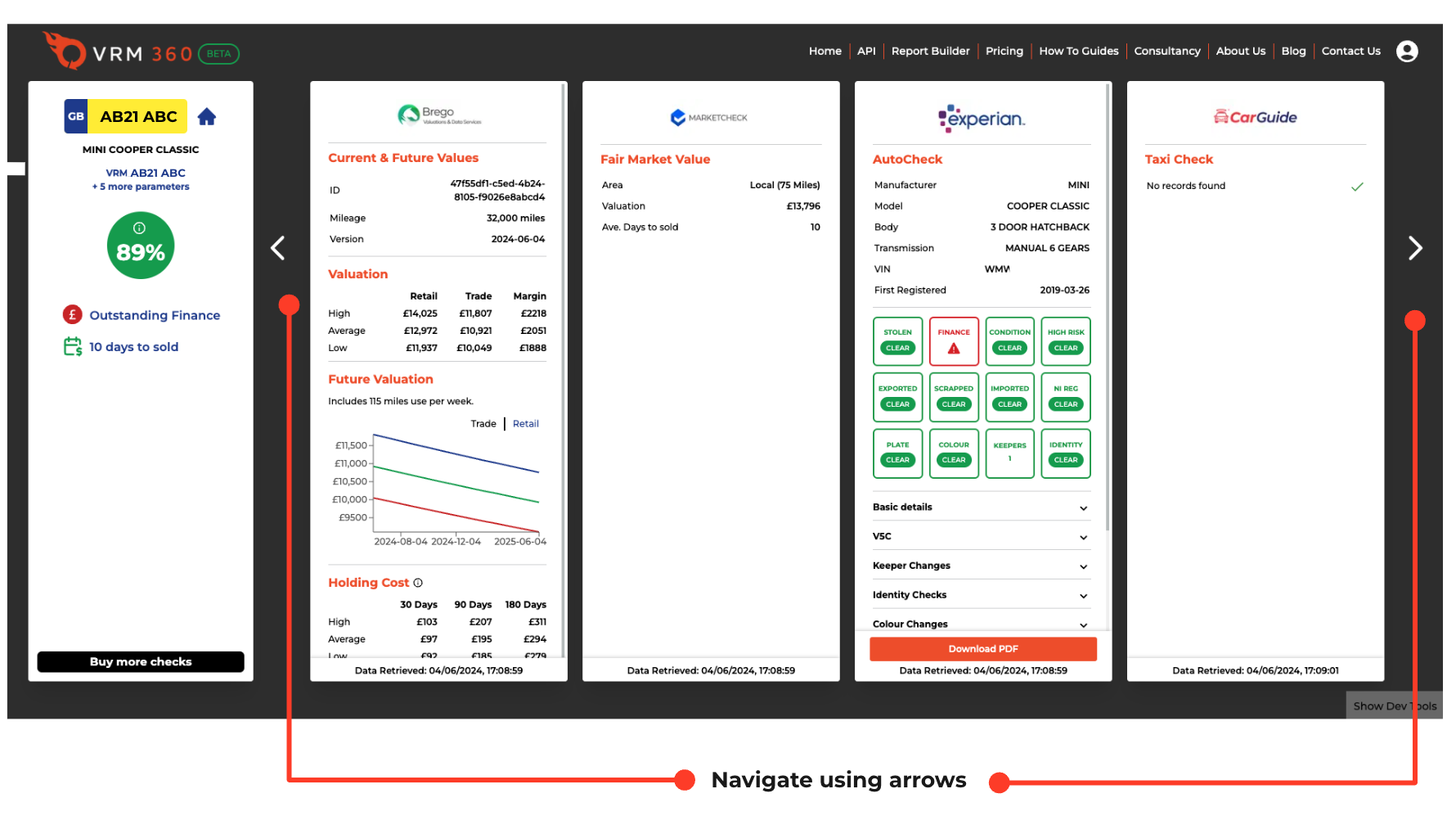
History
The homepage shows your most recent searches. Click the View all previous searches button to access all your previous valuations and checks.
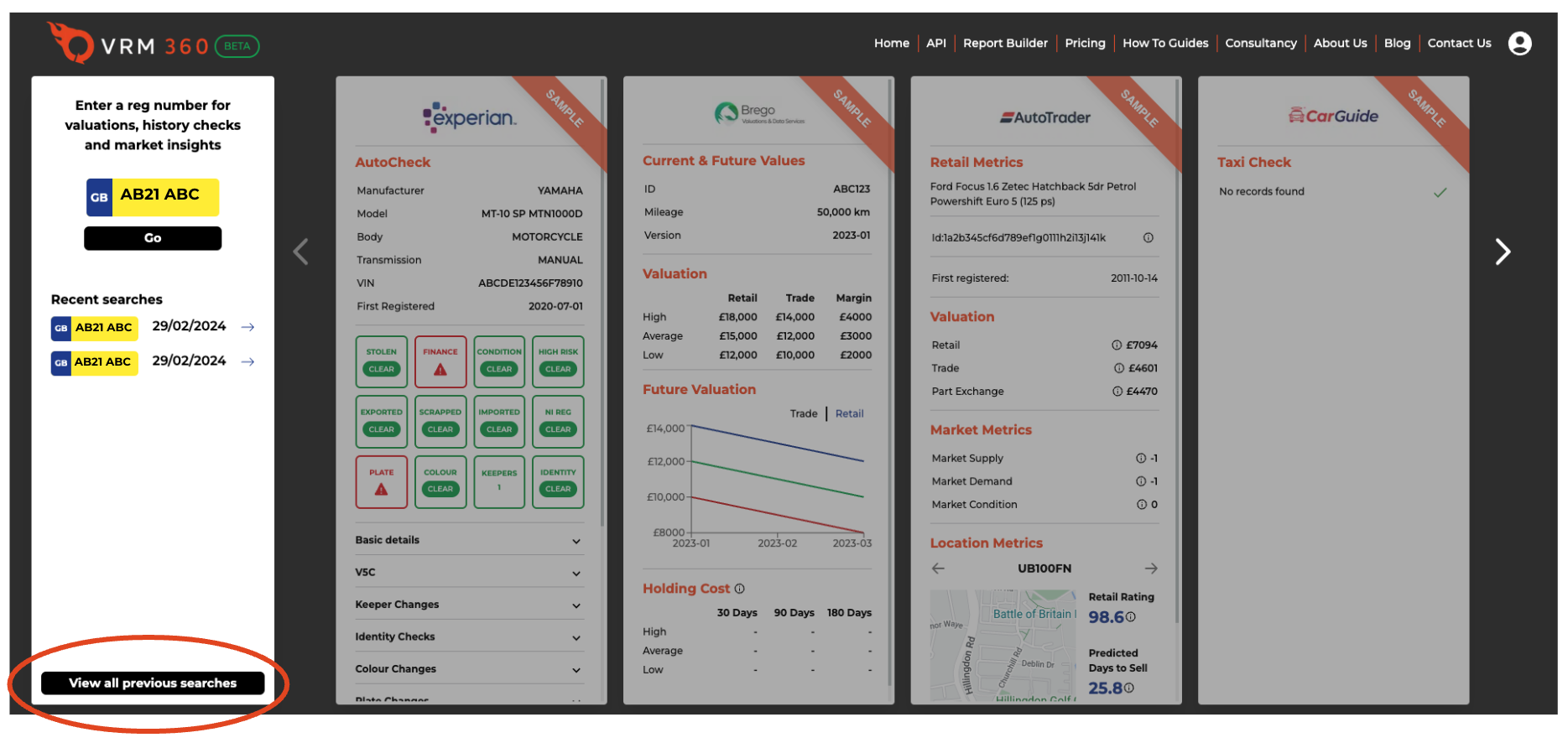
Top Up
To add more checks, simply click the Buy more checks button. This feature saves time by using existing parameters (e.g. mileage) while allowing you to keep all your data grouped together when appraising a vehicle in stages, for example valuing a vehicle before checking its history. You can only add to a group of checks on the day they are performed. Additional checks at a later date will require you to re-enter the VRM and start a new group.
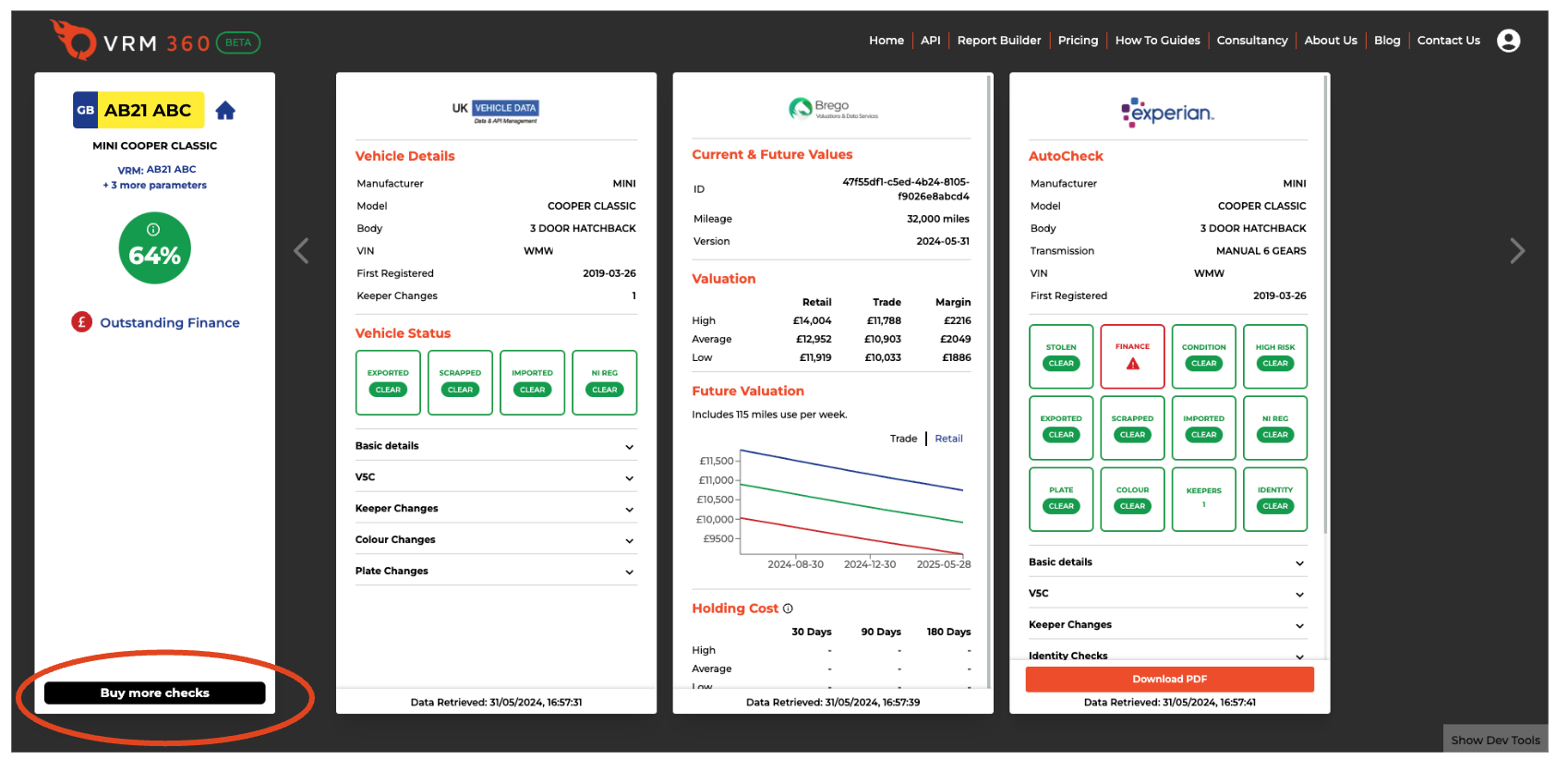
Track Your Spend
Access your Dashboard and go to the Your Plan page to keep a track of your spend. If you want to view the number of valuations and checks you have used this can be seen on the Utilisation page. (See Your Plan & Utilisations.)
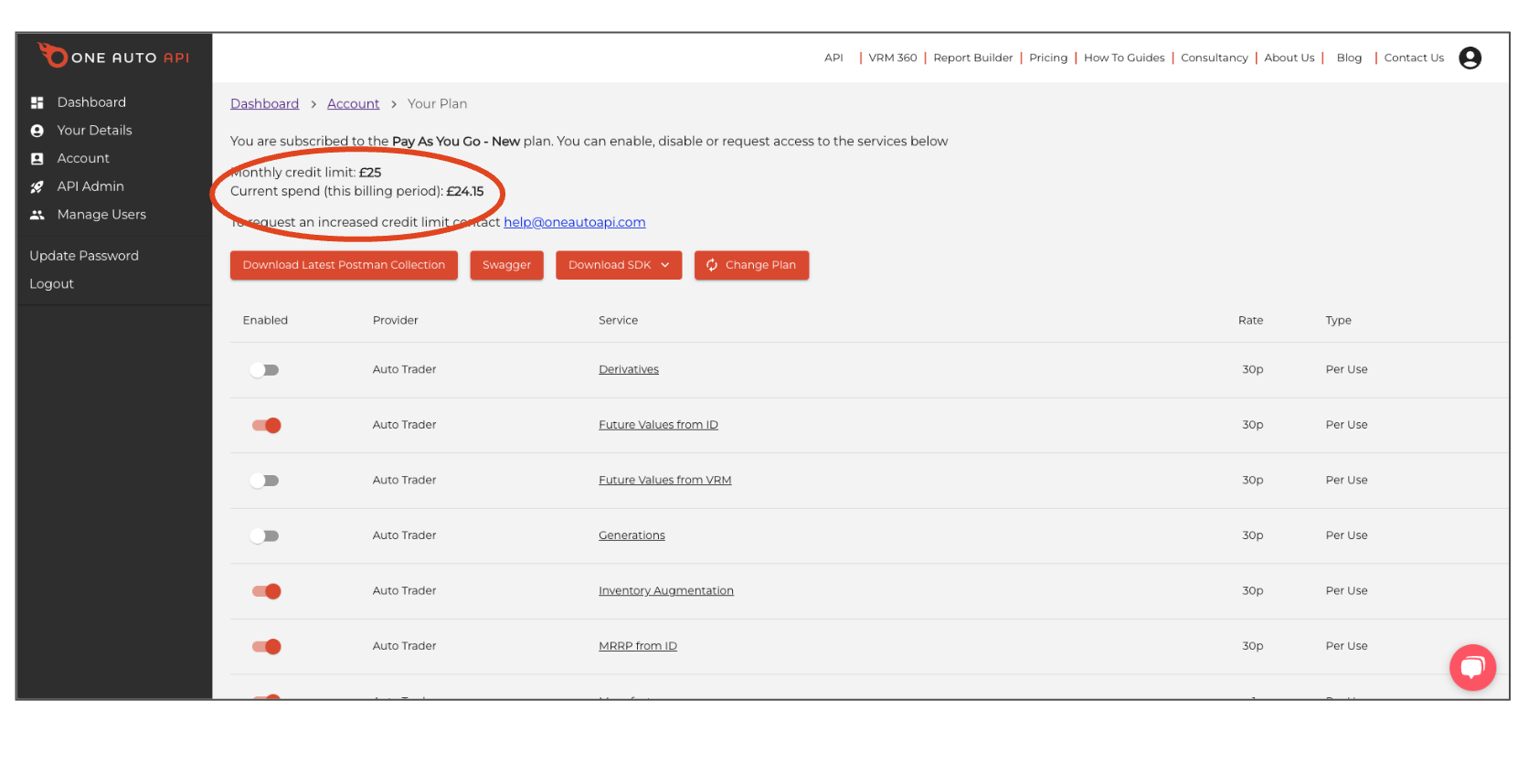
Didn't find the answer to your question?