Menu
- API
- Report Builder
- VRM 360
Restricting your API Keys by IP Address
By restricting API keys to specific IP addresses, you can bolster your API security. Implementing this measure gives you tighter control over who can request data using each specific API Key, enabling you to lock down access to specific applications.
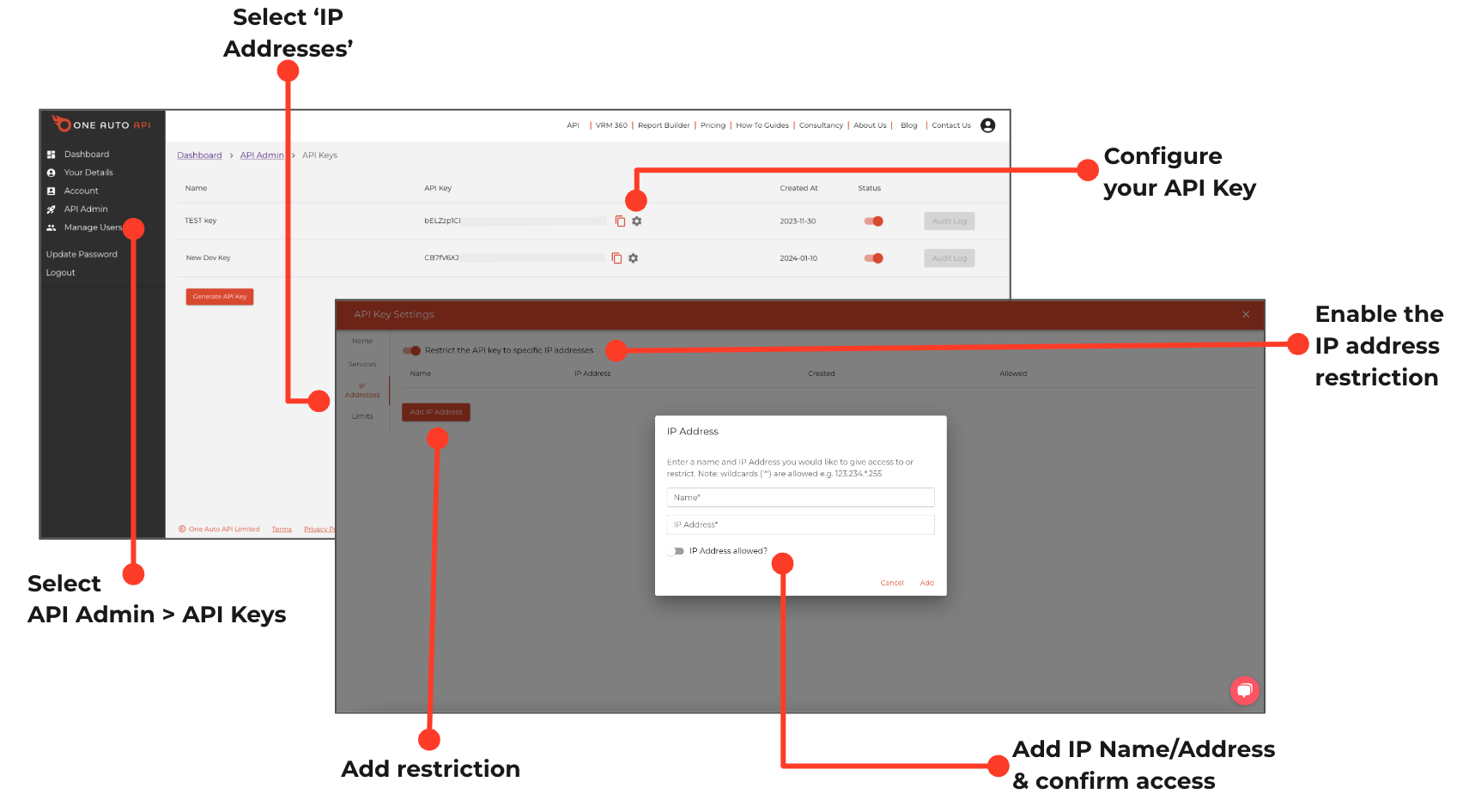
2. Click Generate API Key.
3. Add a project name, then click Generate Key.
4. Select the settings icon against your chosen API key.
5. Click IP Addresses and enable Restrict the API key to specific IP addresses.
6. Select Add IP address.
7. Add the name, IP address, enable IP Address allowed and click Add.
8. Click X to close the configuration page.
9. To add further IP addresses, simply click and select Add IP Address.
10. To remove access to the IP address, either switch the IP addresses to not allowed or select the bin icon to remove the address. Alternatively disable Restrict the API key to specific services.
Only calls from the specified IP address can be called using the chosen API key. Calls from other IP addresses will return 403 Forbidden.